If you download the firmware source code and wish to install it on Narfduino, you will need to use something like Arduino to achieve this. Other applications (such as PlatformIO) are beyond the scope of this procedure. If you’re using such applications, you should already know how to do this.
Installing Arduino
If you do not already have Arduino installed, please do so. You can download the latest Arduino from their website. Although this software is free, please consider leaving a donation to Arduino.
Arduino will come with the standard board definitions, but you will probably need to add a few libraries. In particular, I tend to use:
- Bounce2
- SSD1306Ascii
Install a library by clicking on the Sketch menu, followed by Include Library and then Manage Libraries
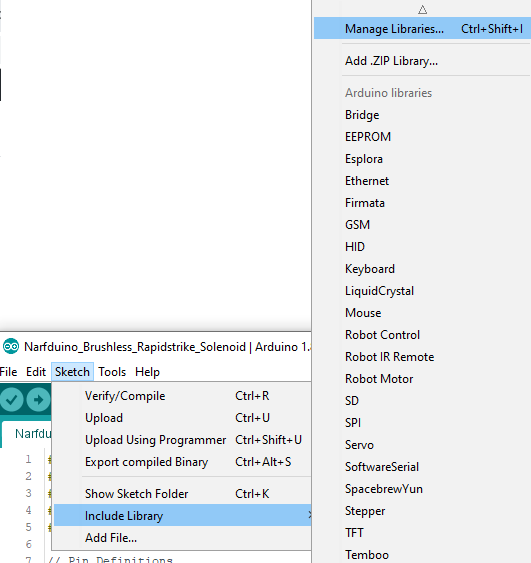
Then search for the library you wish to install, and click the install button:
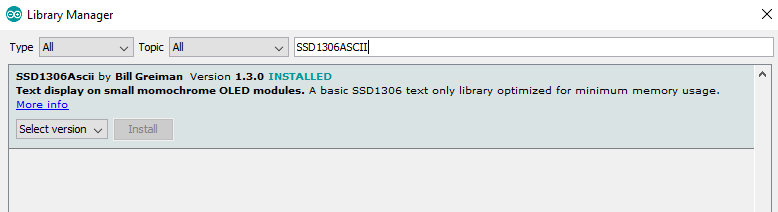
Once you have all the libraries you wish, you are free to move onto the next part
Uploading a Firmware
Open a firmware in Arduino by clicking File and Open, and selecting the ino file you downloaded. The first time, it may prompt to set up a folder – this is OK.
You can then perform whatever tweaks are required, recommended, or desired.
In Tools, select your Narfduino configuration. In particular: Board = Arduino Nano; Processor = ATmega328P; Port = the Narfduino port (this will only show up if you have it connected to your PC)
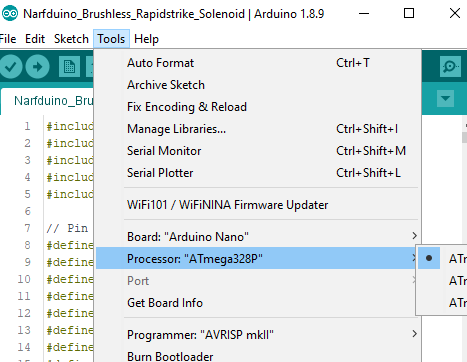
I always suggest to compile the firmware first to make sure it will run, and then upload second. The compile button is the tick
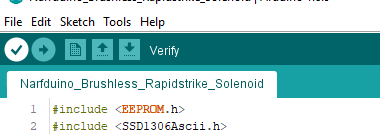
When compiled, you will get a confirmation at the bottom of the screen:
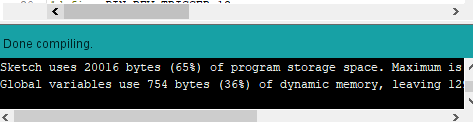
Now you can upload using the arrow button. Please make sure you have the port set right, otherwise it will fail to upload.
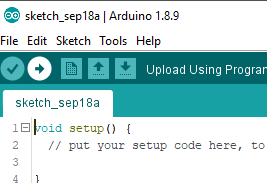
Important notes
There are many reasons why an upload will fail. Generally, rebooting your PC will fix it.
Also, you can upload a firmware over USB without having to have a LiPO connected.